Why Behavior Analytics Matter
Most site metrics tell you what is happening: bounce rates, conversions, traffic sources. But they rarely tell you why.
- Why do visitors drop off at checkout?
- Which sections hold attention, and which get skipped?
- Are your forms usable, or do users get stuck?
Behavior analytics fill that gap. By combining heatmaps, session recordings, and AI-driven analysis, you can see where users hesitate, rage-click, or simply drift away.
Microsoft Clarity: A Closer Look
Microsoft Clarity is a free analytics tool that integrates smoothly with Webflow. It provides three main insights:
- Heatmaps: Visualize where users click, tap, and scroll. Perfect for testing CTAs, navigation menus, or above-the-fold content.
- Session Recordings: Replay real interactions to see where friction happens like abandoned forms, confusing layouts, or dead clicks.
- AI-Powered Insights: Clarity offers behavior signals such as rage clicks, excessive scrolling, and dead clicks, which help highlight friction points in the user experience.
Why it stands out: Unlike some heatmap tools, Clarity doesn’t limit usage by traffic volume. You can collect unlimited data at no cost, making it ideal for scaling businesses.
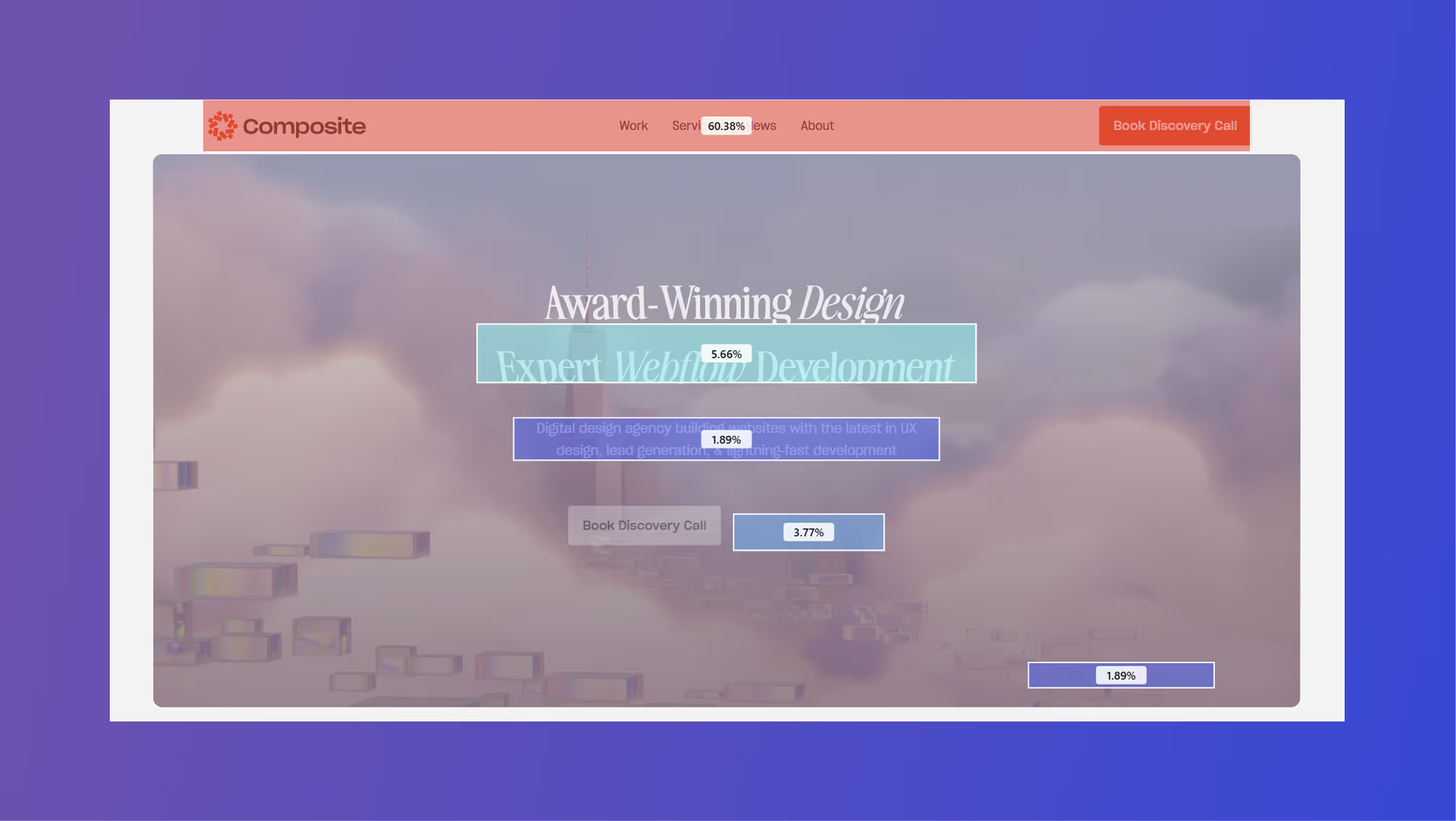
Key Insights in Microsoft Clarity
Clarity goes beyond heatmaps and recordings by automatically surfacing behavior signals. Here’s what the most important ones mean:
- Dead Clicks
When a user clicks on something that doesn’t respond (like a static image or unlinked text). Dead clicks often point to misleading design elements or missing links. - Rage Clicks
Multiple rapid clicks in the same spot, usually within a second or two. Rage clicks signal frustration. Maybe a button isn’t working, a dropdown won’t open, or something looks interactive but isn’t. - Quick Backs
When a user quickly navigates back to the previous page, often within a few seconds. This can suggest content didn’t meet expectations, the page loaded too slowly, or navigation was confusing. - Excessive Scrolling
Continuous or repeated scrolling on a page. Sometimes this means the content is engaging, but it often points to poor information hierarchy or users struggling to find what they need.
Together, these metrics help you move beyond surface-level analytics (like bounce rates) to understand why users behave the way they do.
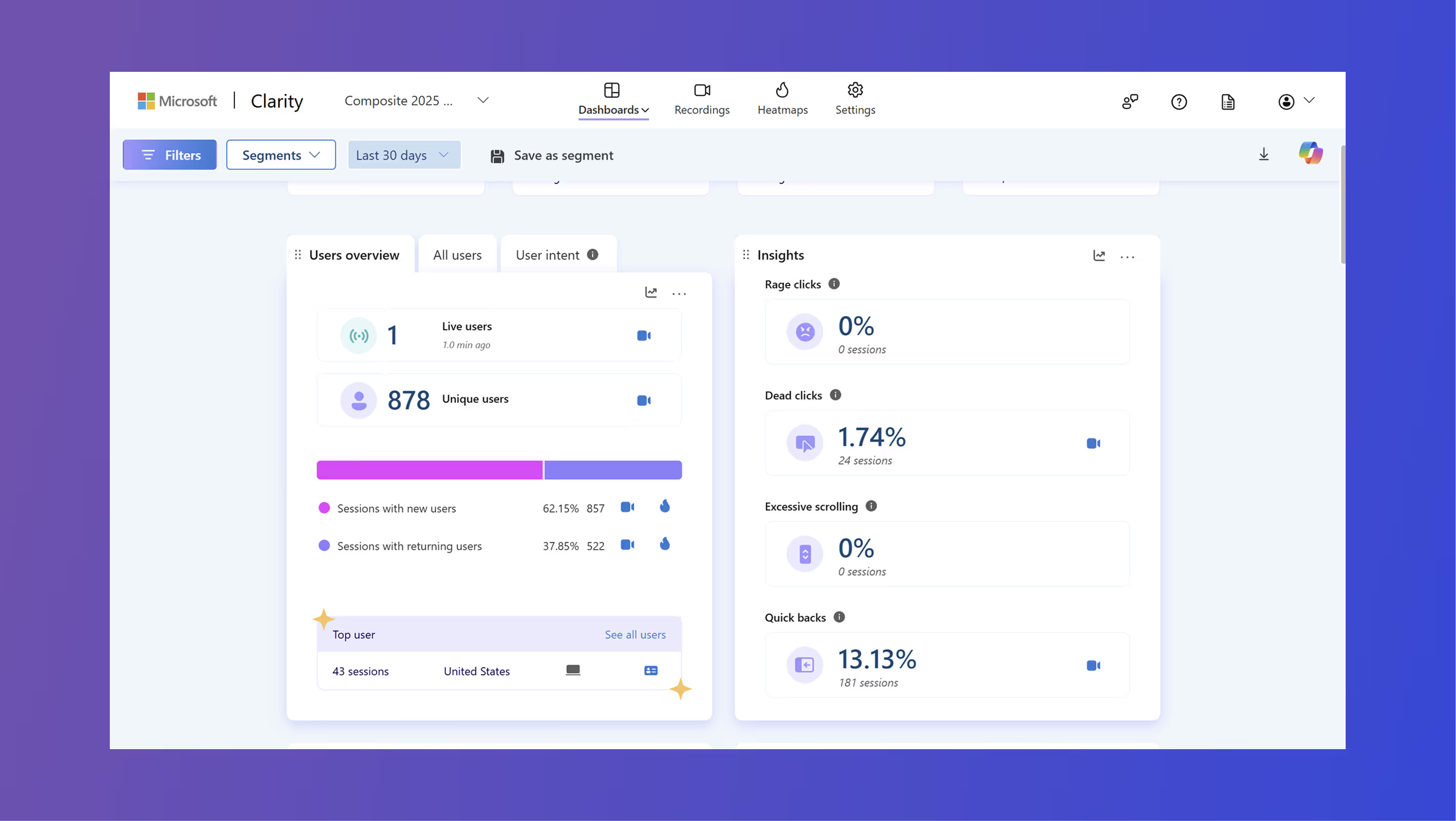
Webflow Analyze: Built-in Intelligence
With the recent updates announced at the 2025 Webflow Conference, Webflow Analyze now provides referral insights and conversion tracking powered by AI. When paired with Clarity, you get both the site-level patterns and the page-by-page performance data.
- Use Clarity for visual diagnostics.
- Use Webflow Analyze to measure outcomes and tie them to business goals.
Note: Some updates (like AI-referrals in Webflow Analyze) are rolling out to customers in phases. Webflow Analyze comes at an extra cost and is not included in your website subscription.

AI’s Role in Behavior Analytics
AI is closing the gap between raw data and actionable insights:
- Pattern Detection: Spotting recurring user frustrations faster than manual review.
- Predictive Analysis: Estimating which journeys are most likely to convert.
- Automated Suggestions: Recommending design tweaks, like moving a CTA or shortening a form, based on observed behavior.
Clarity is already leading in this area with automated problem detection, but pairing it with AI-driven content optimization (like Webflow’s AI Assistant) makes the insights even more actionable.
Turning Insights into Action
Collecting heatmaps and recordings is only half the story. The real value comes from using those insights to improve your site. Here are some practical ways to act on what you learn from Microsoft Clarity and Webflow Analyze:
- Reposition CTAs: If heatmaps show that users scroll past your call-to-action without clicking, test moving it higher on the page, making it visually stronger, or editing the text to be more clear.
- Simplify Forms: Session recordings often reveal where visitors abandon forms. Reducing the number of required fields or fixing error states can improve completion rates. Ensure keyboard navigation works correctly (tab order, error focus).
- Fix Navigation Gaps: If rage clicks cluster around non-clickable elements (like headings or images), turn them into links or clarify their purpose. Users often follow their own intuition when navigating a site, which may not match the mental model of designers or developers. Treat these gaps as signals that reveal where visitors expect deeper content or easier paths.
- Prioritize Mobile UX: Clarity segments interactions by device. If mobile users scroll excessively or drop off faster, consider simplifying layouts, increasing font sizes, reducing text, or reducing load-heavy assets.
- Iterate with A/B Testing: Use Clarity’s behavioral signals to identify weak points, then validate fixes with Webflow Optimize or other testing tools.
The key is to treat behavior data as a feedback loop: diagnose, test, measure, and refine. Over time, these incremental improvements add up to higher engagement and better conversions.
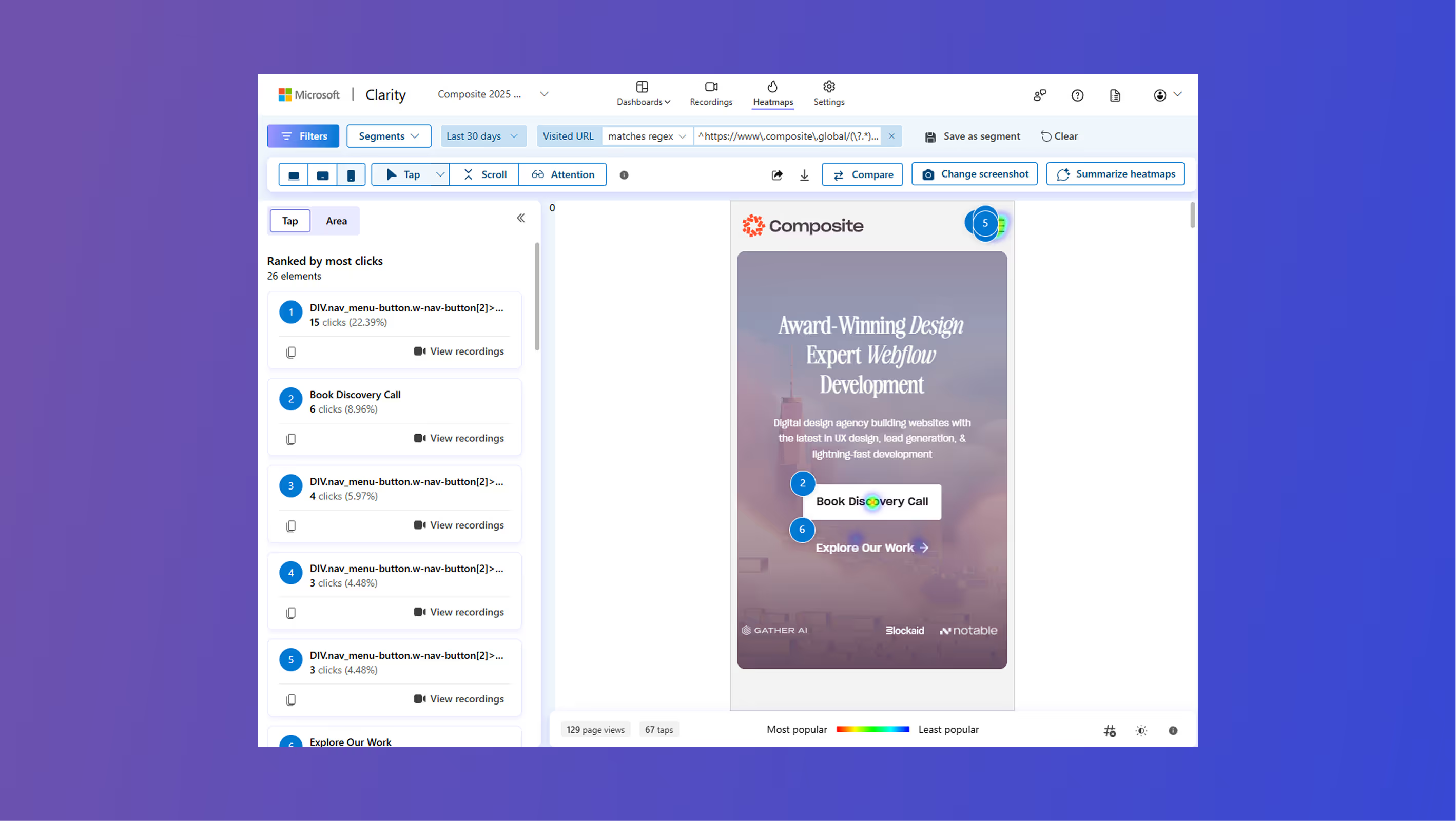
Best Practices for Using Clarity in Webflow
Once you set up Clarity, these best practices will help you get reliable, actionable insights:
- Install Early – Add the Clarity tracking code as soon as your site goes live to build a data history.
- Segment by Page Type – Analyze heatmaps separately for landing pages, blogs, and product pages. Each serves a different purpose.
- Cross-Reference with Goals – Use Webflow Analyze or your CRM to align behavioral data with conversion metrics.
- Act Quickly on Signals – If recordings show consistent drop-offs at a form, fix it now rather than waiting for quarterly reviews.
- Test, Don’t Guess – Let Clarity guide A/B testing. Pair heatmap insights with Webflow’s Optimize experiments for data-driven improvements.
Why This Matters for Webflow Teams
Webflow makes it easy to build beautiful sites, but design isn’t static. Using Clarity heatmaps, session recordings, and AI analysis gives your team a feedback loop that transforms “good design” into “high-performing design.”
By integrating Microsoft Clarity and Webflow Analyze, you can:
- Understand behavior at scale
- Identify pain points in real time
- Back design decisions with data
- Improve conversions without guesswork
Whether you’re building for a startup or scaling an enterprise site, pairing Webflow with Microsoft Clarity gives you the visibility you need to design smarter, convert faster, and deliver seamless user experiences.




.svg)
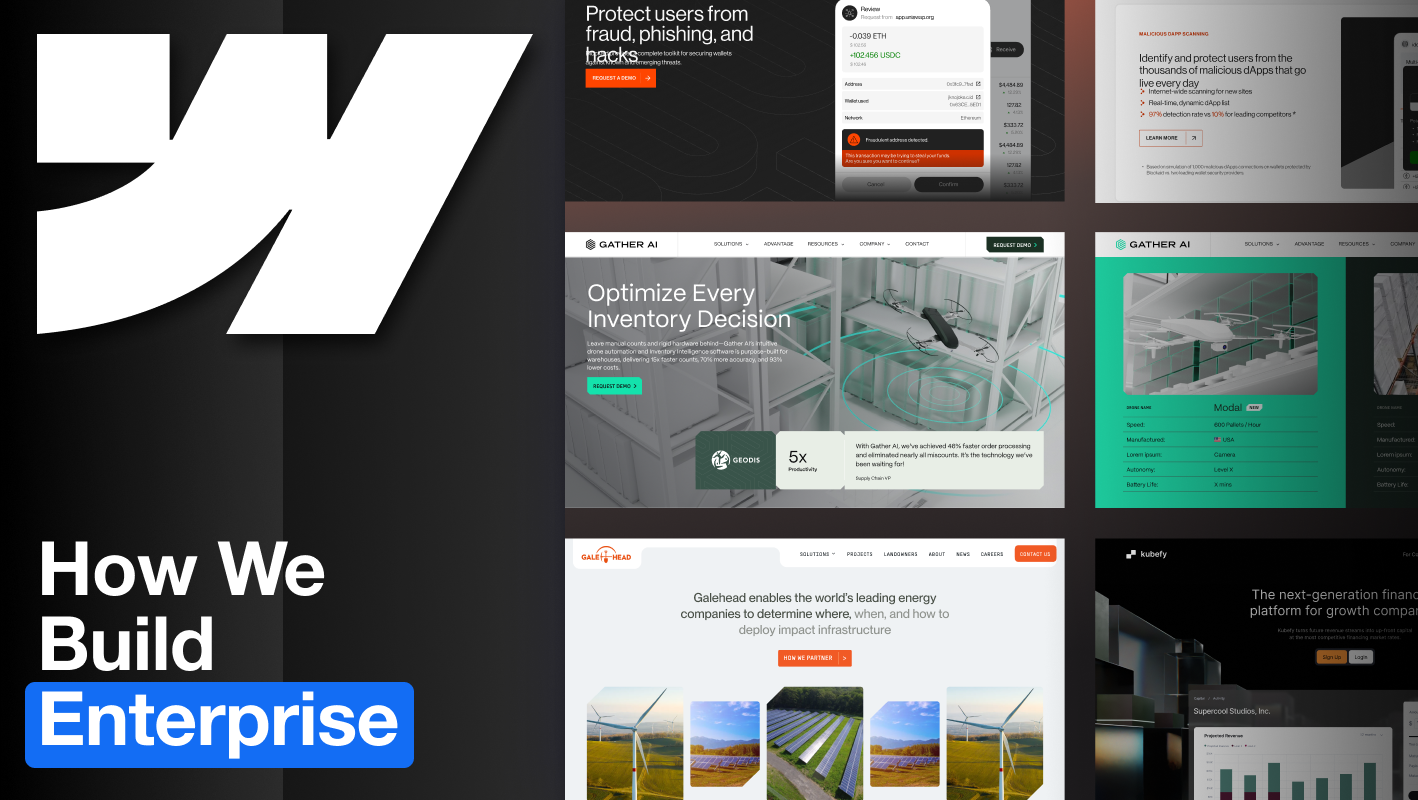
.svg)











