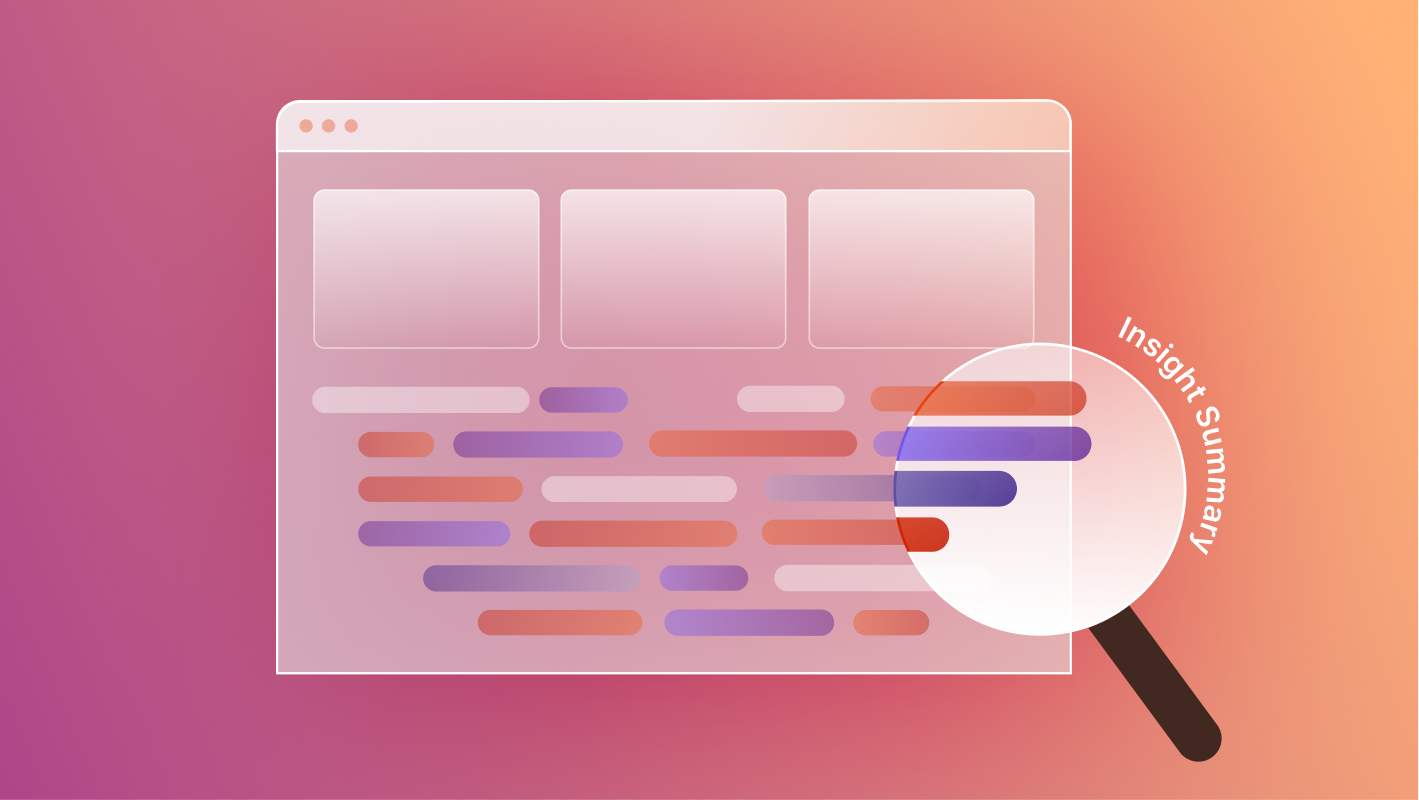Webflow empowers marketing teams to launch and scale websites without relying on developers, but that doesn't mean technical SEO can be ignored. In fact, when your site is easier to manage, it's also easier to optimize. This guide breaks down the key technical SEO elements you need to know to boost visibility, improve performance, and get the most out of your Webflow site.
Here’s what we’ll cover:
- Crawlability and indexability in Webflow
- Site speed and performance optimization
- Canonical tags and redirects
- Schema markup and structured data
- Sitemap and robots.txt settings
- Easy keyword implementation
- Internal linking strategy
- Accessibility and mobile-friendliness
- Common mistakes and how to avoid them
Crawlability and Indexability in Webflow
Google and other search engines need to crawl and index your site before it can rank. Webflow makes this easy with built-in tools:
- Clean code output: Webflow exports clean, semantic HTML that search engines can easily parse.
- Page-level indexing controls: You can toggle index/noindex on each page, which is critical for keeping utility pages or duplicates out of search results.
- Meta tags: Set meta titles and descriptions in the Webflow CMS or page settings. Use dynamic fields to automate SEO for CMS-based pages.
Pro tip: Double-check that staging domains are set to noindex to avoid duplicate content penalties.

Site Speed and Performance Optimization
Speed is a ranking factor. Webflow offers fast hosting out of the box, but performance tuning is still essential:
- Compress images: Use Webflow’s built-in image optimization, or compress manually before upload.
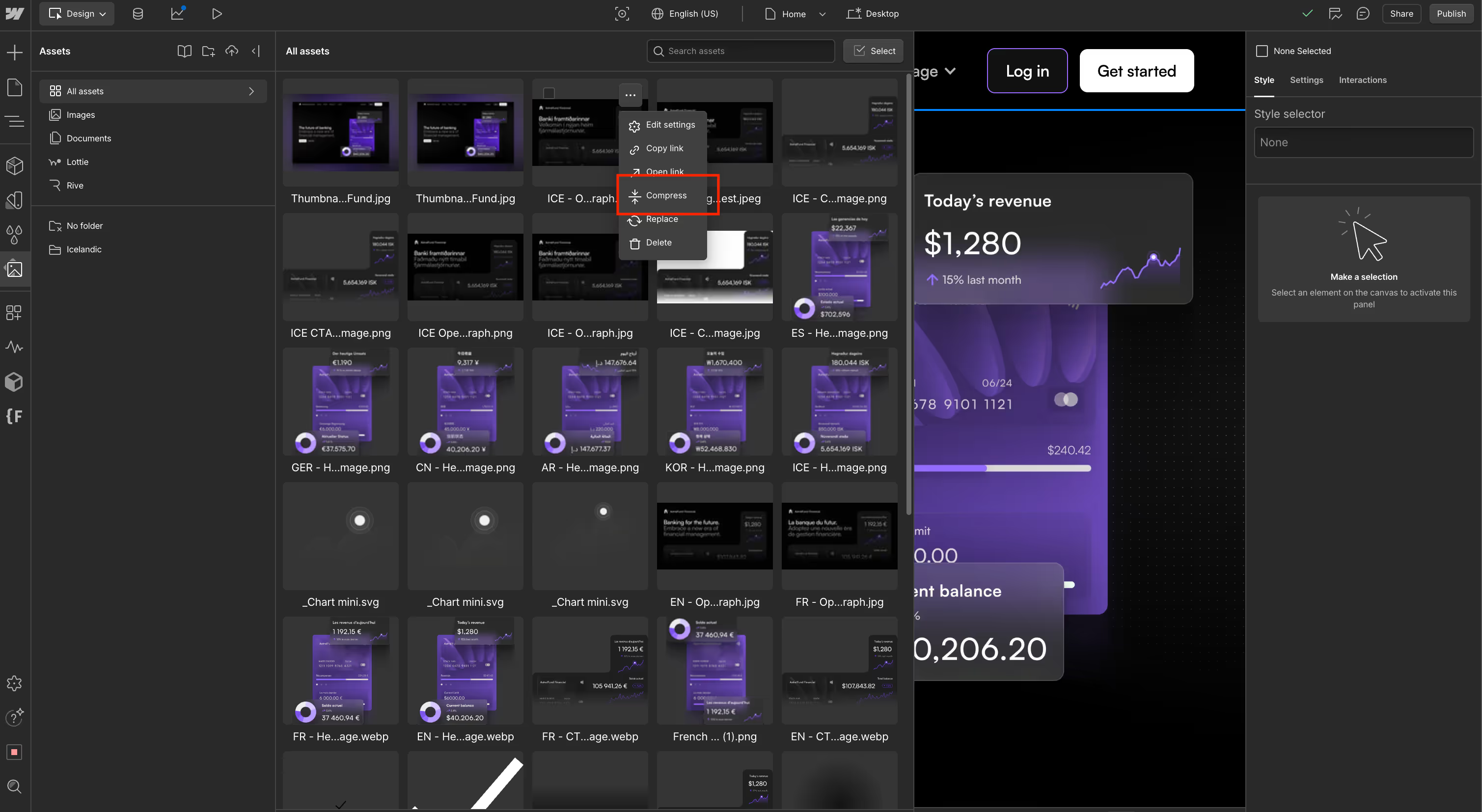
- Limit animations: Use Webflow interactions wisely to avoid jank and excessive JS load.
- Minify code: Enable code minification in your site settings.

- Test regularly: Use tools like Lighthouse or WebPageTest to identify and fix slow-loading pages.
Pro tip: Use Webflow’s asset manager to remove unused images and clean up old assets that bloat your site.
Canonical Tags and Redirects
Duplicate content and URL structure issues can tank your rankings. Webflow provides several ways to manage these:
- Canonical tags: Webflow auto-generates canonicals for static pages. For CMS items, use the custom code embed field in collection templates to set dynamic canonical tags.
- 301 redirects: Webflow’s redirect manager lets you easily implement 301s for migrated or renamed pages.
Pro tip: Keep a spreadsheet of redirects and review it quarterly to catch outdated or broken paths.
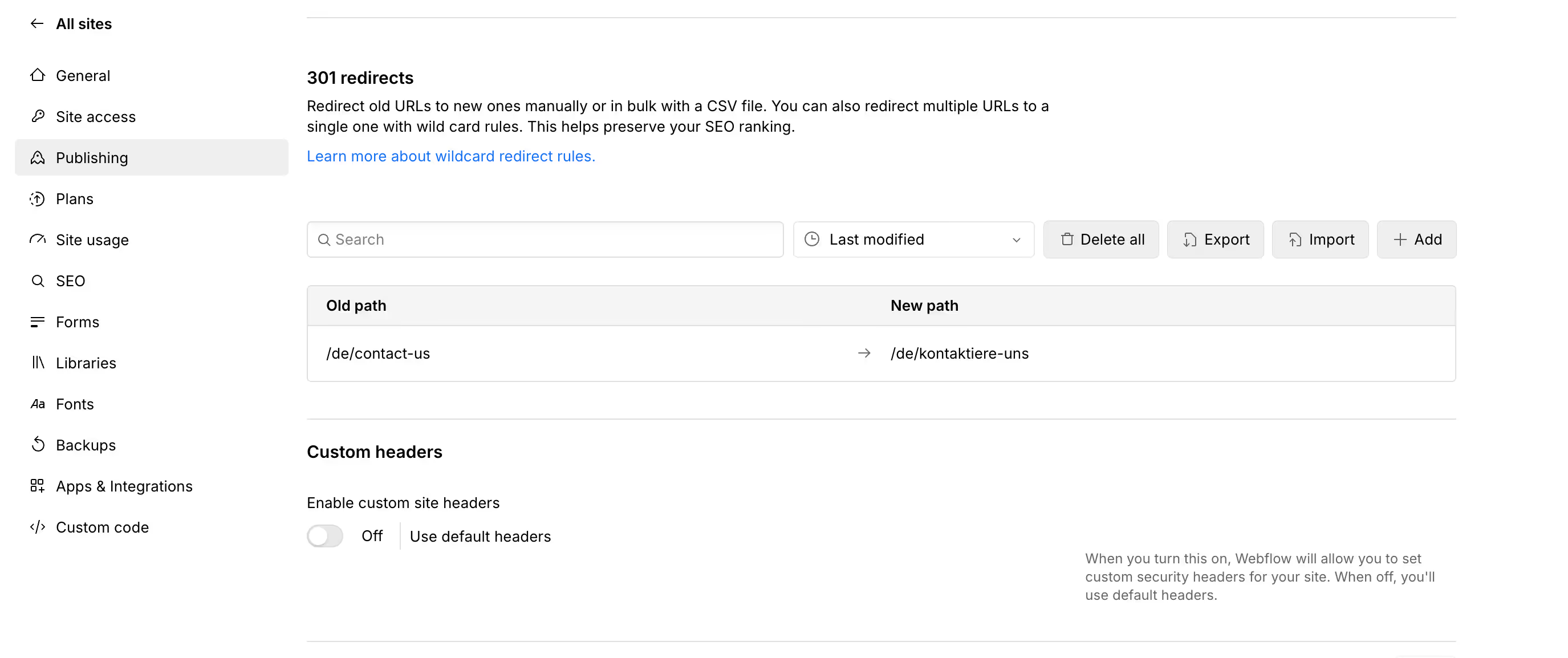
Schema Markup and Structured Data
Structured data helps search engines better understand your content—and Webflow makes it easy to implement:
- Static pages: Add JSON-LD scripts in the custom code section of each page. Use TechnicalSEO to help create the schema markup code.
- CMS pages: Use Webflow’s dynamic fields to populate schema data per item (e.g., blog post, product, event).
Pro tip: Webflow doesn’t auto-generate schema, so add it manually using the appropriate script structure. Google’s Rich Results Test can confirm implementation. For a deeper look into how to use schema markup in Webflow, read our post Schema Markup 101.
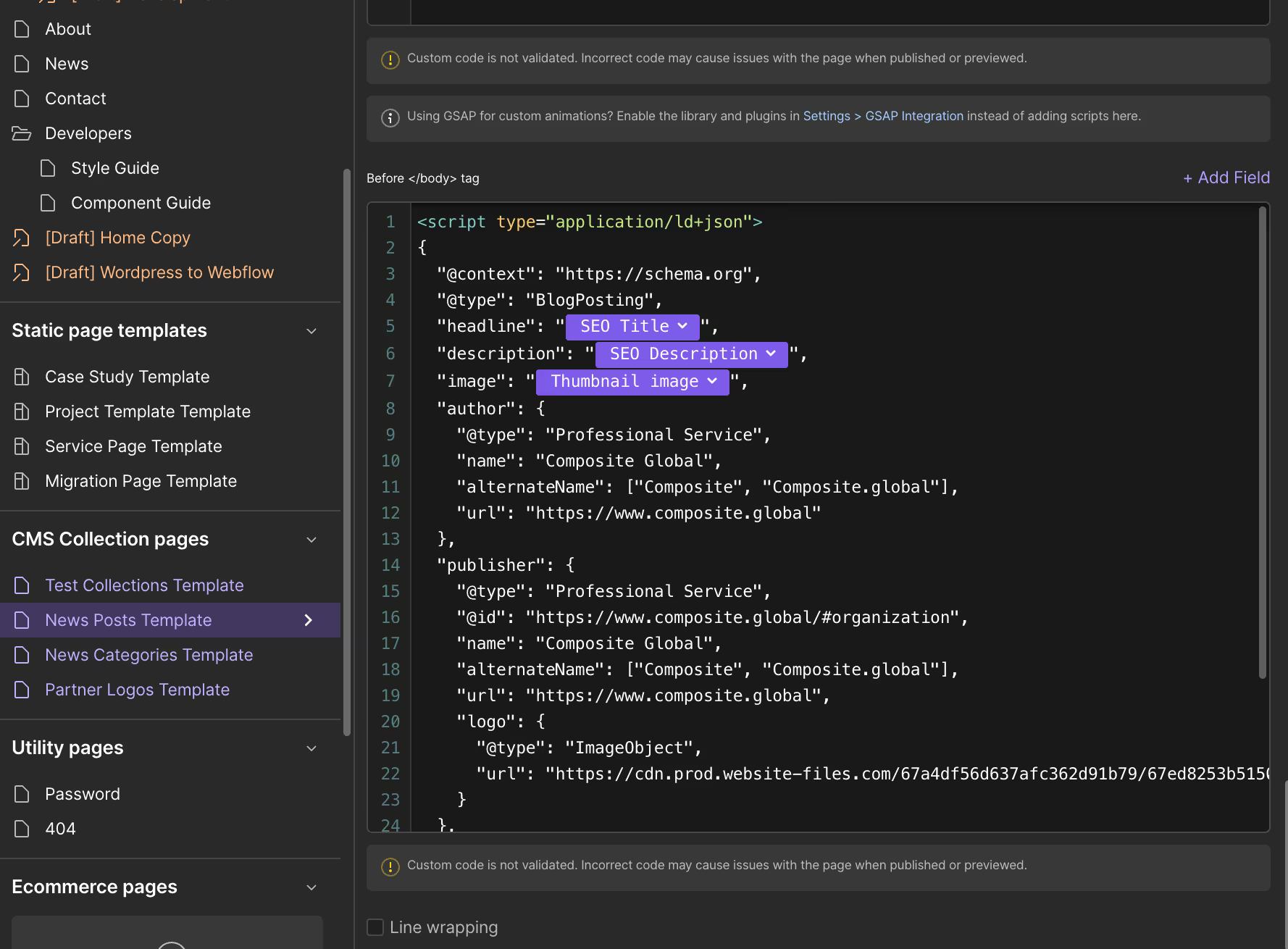
Sitemap, Robots.txt & Llms.txt Settings
Search engines and AI Agents rely on sitemaps and robots directives to navigate your site. Webflow gives you control over both:
- Auto-generated sitemap.xml: Webflow creates a sitemap automatically and updates it when pages are added or removed.
- Custom robots.txt: You can add or edit robots.txt instructions directly in your project settings.
- Custom llms.txt: Match your llms.txt to your robots.txt to communicate to LLMs which pages to parse or avoid.
- Hiding staging: Always block search engines from indexing staging environments to avoid duplication.
Pro tip: Submit your sitemap to Google Search Console to help speed up crawling and indexing.
Real-Time Keyword Updates—No Dev Needed
One of the most powerful SEO advantages of Webflow? You can edit content instantly. With Webflow’s visual editor, marketers can:
- Click directly on a page and update headings, titles, or keyword-rich paragraphs
- Adjust alt text, meta descriptions, and page titles—all in one place
- Make sitewide updates using components and CMS bindings
This removes bottlenecks for SEO teams and enables rapid testing of new keywords or messaging.
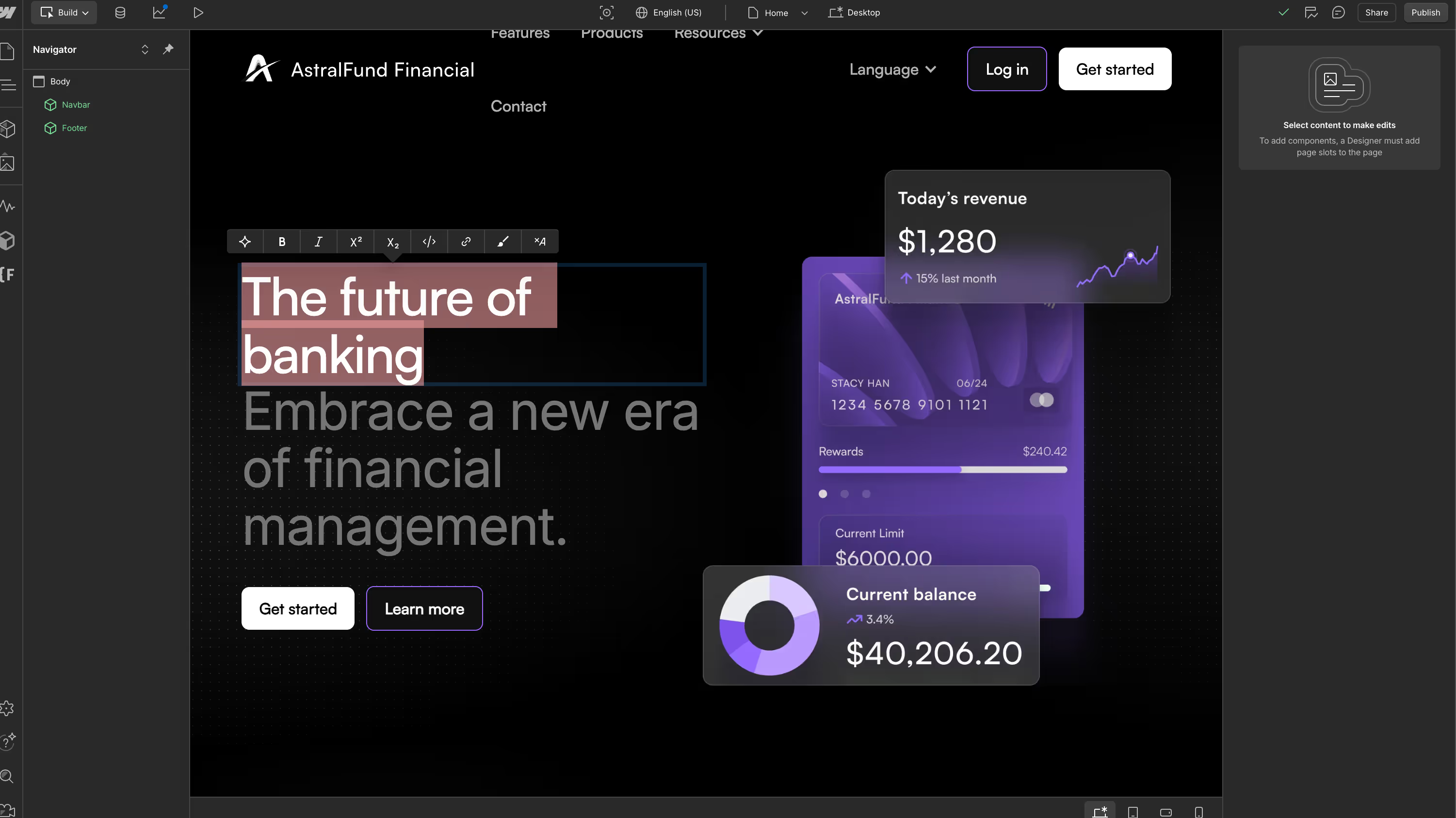
Internal Linking Strategy in Webflow
A solid internal linking structure helps search engines understand your site’s architecture—and improves user navigation. Webflow gives you full visual control, making it easy to build a smart, scalable linking strategy.
Here’s how:
Create Pillar Pages and Topic Clusters
Use CMS Collections to build pillar pages around high-value keywords, and support them with related blog posts. For example, if your pillar page is Webflow Migration Services, link to blog posts like Migrate from WordPress to Webflow or Technical SEO in Webflow.
Link Directly from CMS Templates
Webflow lets you dynamically reference other CMS items—like related blog posts or services. Use collection list filters to automatically show relevant content and build cross-linking into your templates.
Use Descriptive Anchor Text
Instead of “click here,” use keyword-rich text that describes the destination. This improves both accessibility and SEO context.
Keep Navigation Clean
Avoid overloading the nav bar. Instead, use internal links within page content or footers to guide visitors deeper into your site.
Accessibility and Mobile-Friendliness
While not exclusive to SEO, accessibility and mobile responsiveness strongly impact your search visibility:
- Alt text: Add descriptive alt tags to all images, especially those conveying core information.
- Semantic HTML: Use headings, lists, and labels properly for screen readers and crawlers alike.
- Responsive design: Webflow’s flexbox and grid tools make it easy to design for every device.
Pro tip: Use Webflow’s Audit panel to catch accessibility issues and mobile layout problems before launch.
Common Technical SEO Pitfalls in Webflow (And How to Avoid Them)
Even with Webflow’s intuitive tools, technical SEO can still go sideways if you're not careful. Here are some common issues we’ve seen—and how to prevent them:
1. Forgetting 301 Redirects After a Migration
Changing page URLs without mapping redirects can tank your rankings. Webflow makes it easy to add 301 redirects in the project settings. Before launch, create a redirect spreadsheet and test everything manually.
2. Ignoring Core Web Vitals
Animations and interactions are fun—but overusing them can slow down your site. Use Webflow’s built-in performance tools and test with Lighthouse or PageSpeed Insights to catch layout shifts, long load times, or oversized assets.
3. Skipping Alt Text on CMS Images
If you’re using Webflow’s CMS, it’s easy to forget to set alt text on dynamic images. Always include alt fields in your collection schema to ensure every image has descriptive, accessible content.
4. Not Disabling Indexing for Staging Pages
Publishing staging or test pages without disabling indexing can confuse search engines and hurt your crawl budget. Use the “Disable indexing” toggle in your page settings until you’re ready to go live.
5. Overusing H1 Tags
Webflow lets you set heading levels easily—but we’ve seen too many sites with multiple H1s on a page. Stick to one H1 per page and use proper semantic hierarchy for better crawlability.
New Frontiers in Technical SEO: LLMs and Agentic AI
Technical SEO isn’t just about helping Google find and index your pages anymore. Today, AI agents powered by large language models (LLMs)—like ChatGPT, Claude, and Perplexity—are actively crawling the web, extracting content, and summarizing your site for users without ever visiting your homepage.
To stay ahead, Webflow sites should consider two emerging strategies:
1. Add an llms.txt File to Manage AI Indexing
Just like robots.txt tells search engines which parts of your site to crawl, llms.txt helps control how AI models use your content.
You can use it to:
- Allow or disallow specific models (e.g.,
Disallow: Claude-3) - Declare your preferred usage (e.g., commercial vs non-commercial)
- Link to your sitemap or preferred content sources
How to add in Webflow:
You can paste your llms.txt content in the same SEO settings panel where you manage your robots.txt file. See our full setup guide.
2. Design With Agentic AI in Mind
We’re entering the age of agentic AI—autonomous systems that can:
- Navigate your website like a user
- Trigger actions via APIs
- Summarize your services or products for users
- Use your site as input for multi-step workflows
These agents often rely on clear site structure, open crawl permissions, and semantic HTML to function well.
If your site includes interactive tools, pricing tables, dashboards, or documentation, structuring them for both human and agentic users improves usability across the board.
Tip: Consider adding descriptive aria-labels, consistent class naming, and structured content blocks to improve interpretability for AI systems.
Want to Learn More?
We’ve written companion guides on:
- How to use robots.txt the right way
- How to implement llms.txt and prep your content for ChatGPT
- How agentic AI is redefining UX and marketing
Final Thoughts
Technical SEO in Webflow isn't just possible—it's powerful. With the right structure and best practices, Webflow empowers marketers and designers to launch high-performing websites that meet search engine standards without compromising creativity.
At Composite Global, we help teams migrate to Webflow and build scalable digital systems that are SEO-ready from day one. From schema markup to sitemap structure, we obsess over the technical details so you don’t have to.
Need help optimizing your Webflow site for SEO? Book a free discovery call with our team.




.svg)

.svg)