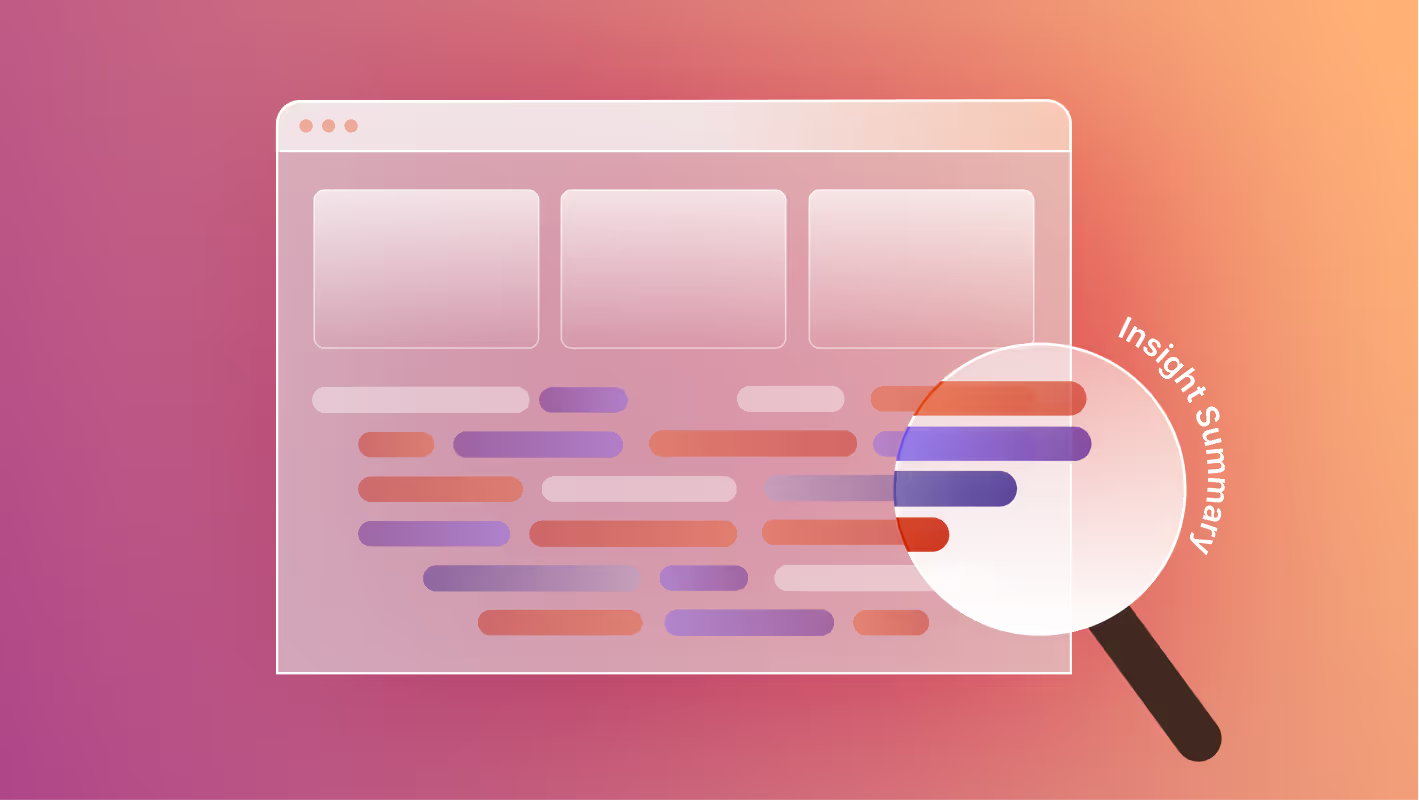GoDaddy is best known as a domain registrar and hosting provider, but it also offers a basic website builder aimed at small businesses. The builder emphasizes simplicity, with drag-and-drop editing, bundled hosting, and integrations with GoDaddy’s domain services.
For personal projects or very small businesses, GoDaddy’s builder can be a quick way to get online. But many teams eventually hit its limits: rigid templates, limited SEO tools, and few options for scaling or customizing content.
Webflow, on the other hand, offers full design freedom, a flexible CMS, and clean code output that balances performance with scalability. For growing businesses, startups, or enterprises, Webflow is often the next step in empowering teams to design, build, and optimize without developer bottlenecks.
As a Webflow Enterprise Partner, Composite has guided dozens of migrations from limited builders like GoDaddy to Webflow, ensuring performance, SEO, and UX improvements along the way.
Here’s what we’ll cover in this guide:
- Reasons to Migrate
- Step-by-Step Migration Guide
- Best Practices
- Common Challenges

GoDaddy vs Webflow: Reasons to Migrate
- Template limitations
GoDaddy’s design options are rigid, with limited room for customization beyond preset themes. Webflow lets you design freely, creating fully custom layouts, interactions, and animations without writing code. - Basic SEO controls
GoDaddy includes only minimal SEO settings (titles, descriptions, alt text). Webflow provides advanced options like schema markup, custom robots.txt, redirects, and clean semantic code. - No true CMS
GoDaddy’s content tools are geared toward static pages. For blogs, case studies, or structured content, you’re often stuck with manual duplication. Webflow’s CMS allows you to model and scale content types however you need. - Performance and code quality
Sites built on GoDaddy can feel bloated or slow compared to optimized platforms. Webflow outputs clean HTML/CSS/JavaScript and auto-optimizes assets for faster load times and improved Core Web Vitals. - Scalability and collaboration
GoDaddy’s builder doesn’t scale well for growing teams or complex sites. Webflow supports roles, staging, and team workflows so content, design, and marketing can work in parallel. - Simplified stack
GoDaddy requires piecing together add-ons or third-party apps for forms, SEO, or analytics. Webflow includes these features natively, reducing maintenance and integrations.
Migrating from GoDaddy to Webflow: Step-by-Step Guide
Like other proprietary builders, GoDaddy doesn’t allow direct export. That means migration requires carefully rebuilding your site in Webflow. Treat it as both a migration and a redesign opportunity.
Step 1: Migrate the Design
- Layout: Recreate your existing sitemap and core pages, but modernize UX as you rebuild.
- Global elements: Headers, footers, and nav bars should be rebuilt as Symbols for easy reuse.
- Visual elements: Replace stocky, rigid GoDaddy blocks with custom sections in Webflow.
- Interactions: Add animations and motion with Webflow Interactions for a modern UX.
- Responsive design: Use Webflow’s responsive tools to build layouts that adapt smoothly to all devices.
Best practices:
- Build a global style guide in Webflow (colors, typography, spacing).
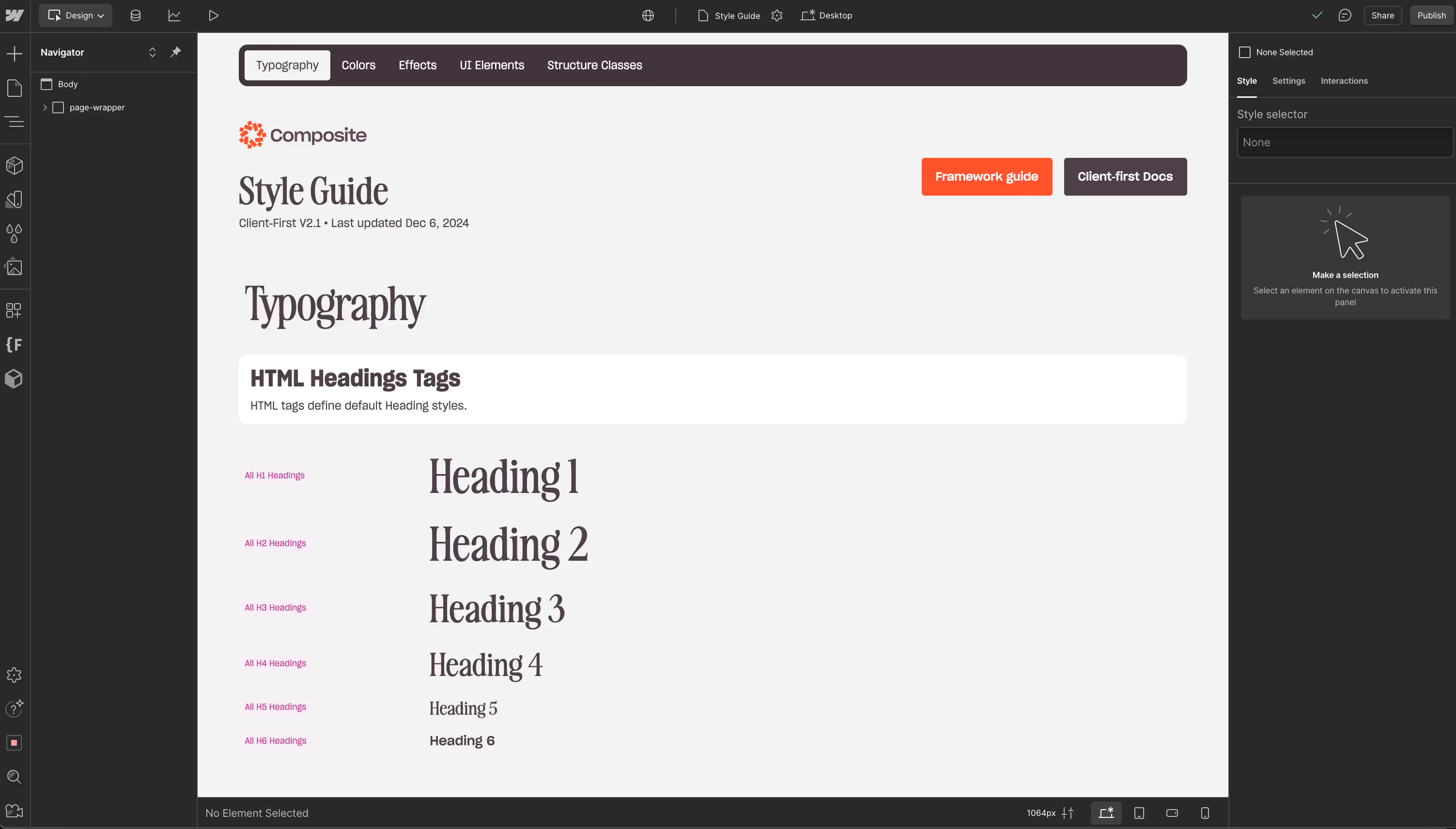
- Audit site performance with Lighthouse and Core Web Vitals during migration.
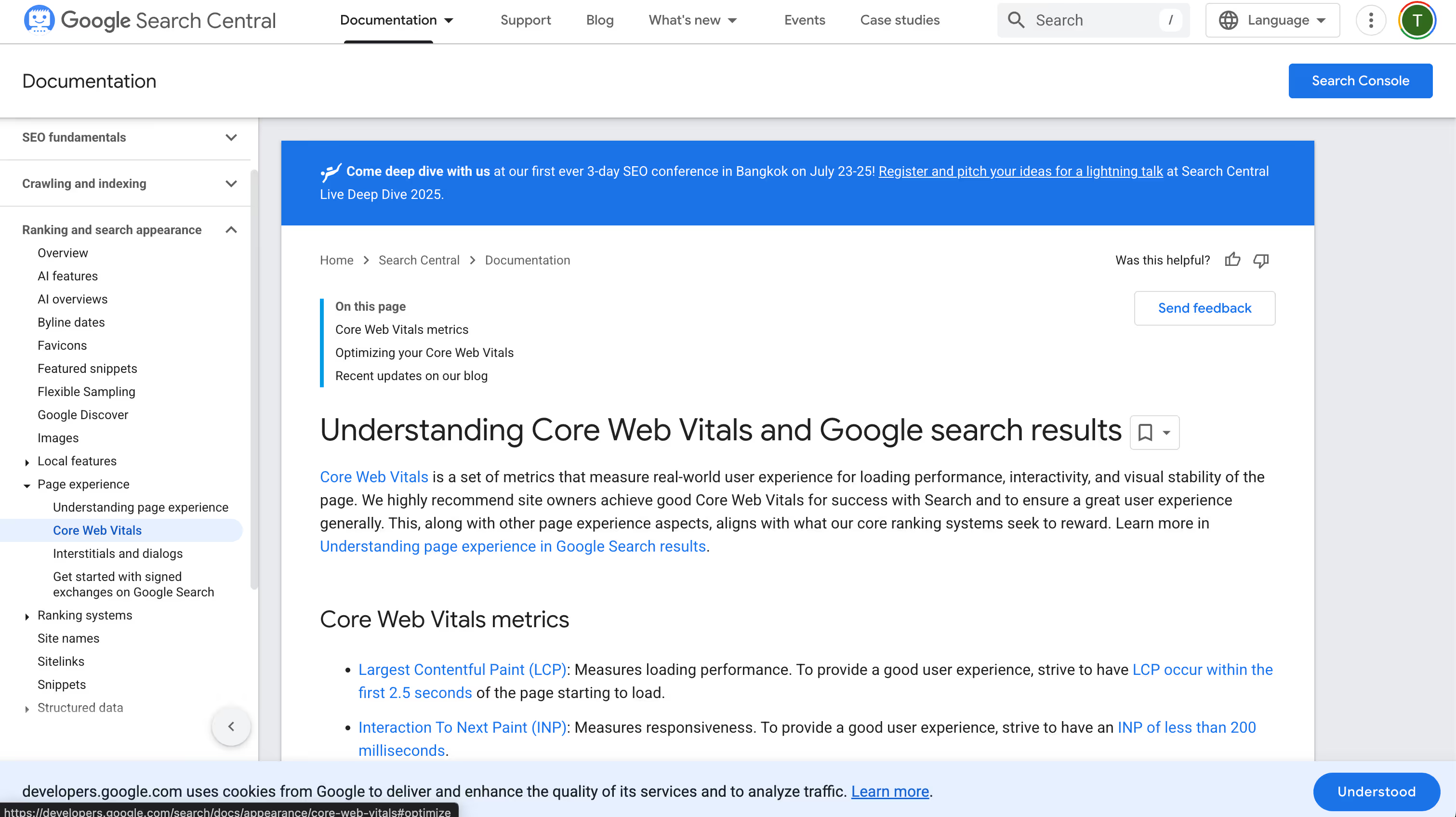
- Optimize assets (compress images, use WebP).
Step 2: Migrate the Content
GoDaddy doesn’t provide robust export options, so content migration will likely be manual.
Steps:
- Audit your content: Document all pages, blog posts, media, and files.
- Copy/export: Manually copy text or use CSV exports if available (e.g., product lists).
- Set up CMS collections in Webflow for blogs, case studies, products, or other repeatable content types.
- Import or paste content into Webflow CMS via CSV or direct entry.
- Check formatting and images to ensure consistency.
Best practices:
- Clean up outdated content during the migration.
- Add alt text and semantic structure for accessibility.
- Benchmark traffic, speed, and SEO before and after.
- Don’t forget 301 redirects for any URL changes.
Step 3: Migrate SEO and Integrations
- Transfer meta titles, descriptions, and slugs.
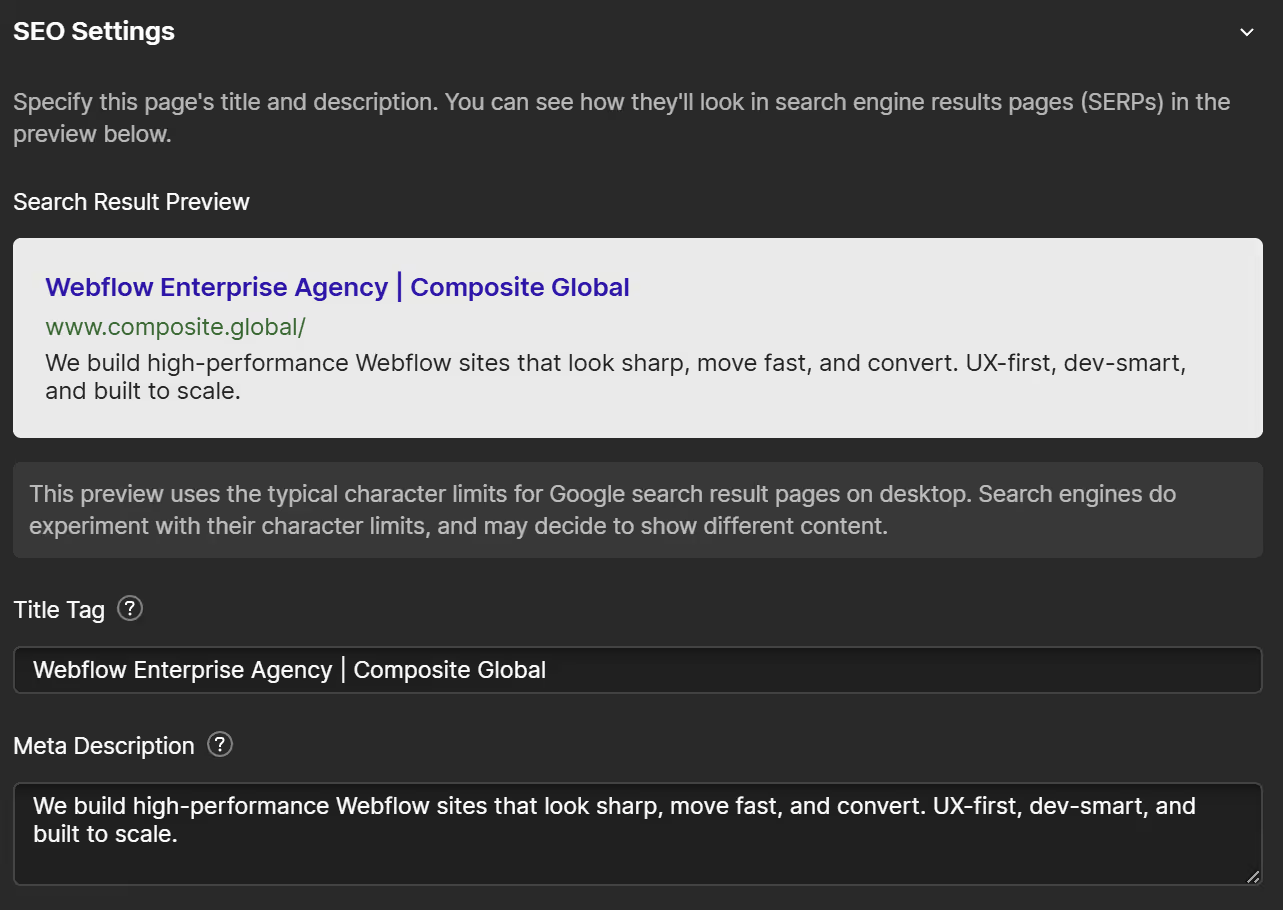
- Recreate 301 redirects in Webflow for any URL changes.
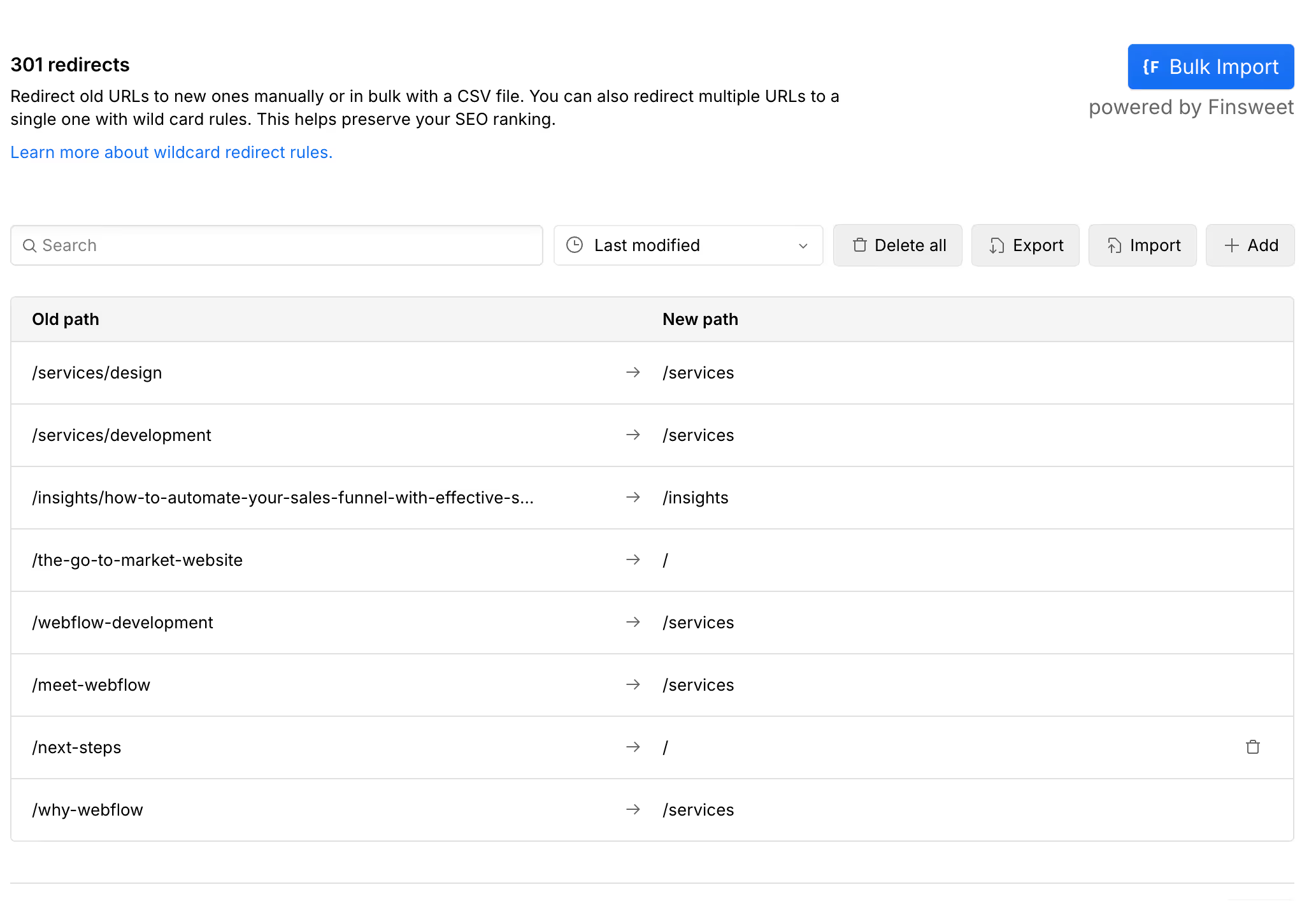
- Rebuild structured data and schema markup.
- Reconnect analytics (GA4, Tag Manager, Clarity).
- Review robots.txt and sitemap.xml in Webflow.
SEO best practices:
- Run a backlink audit to protect high-value links.
- Track rankings and traffic in Search Console post-launch.
- Test Core Web Vitals after publishing.
Read our post, The Complete Guide to Technical SEO in Webflow for more information.
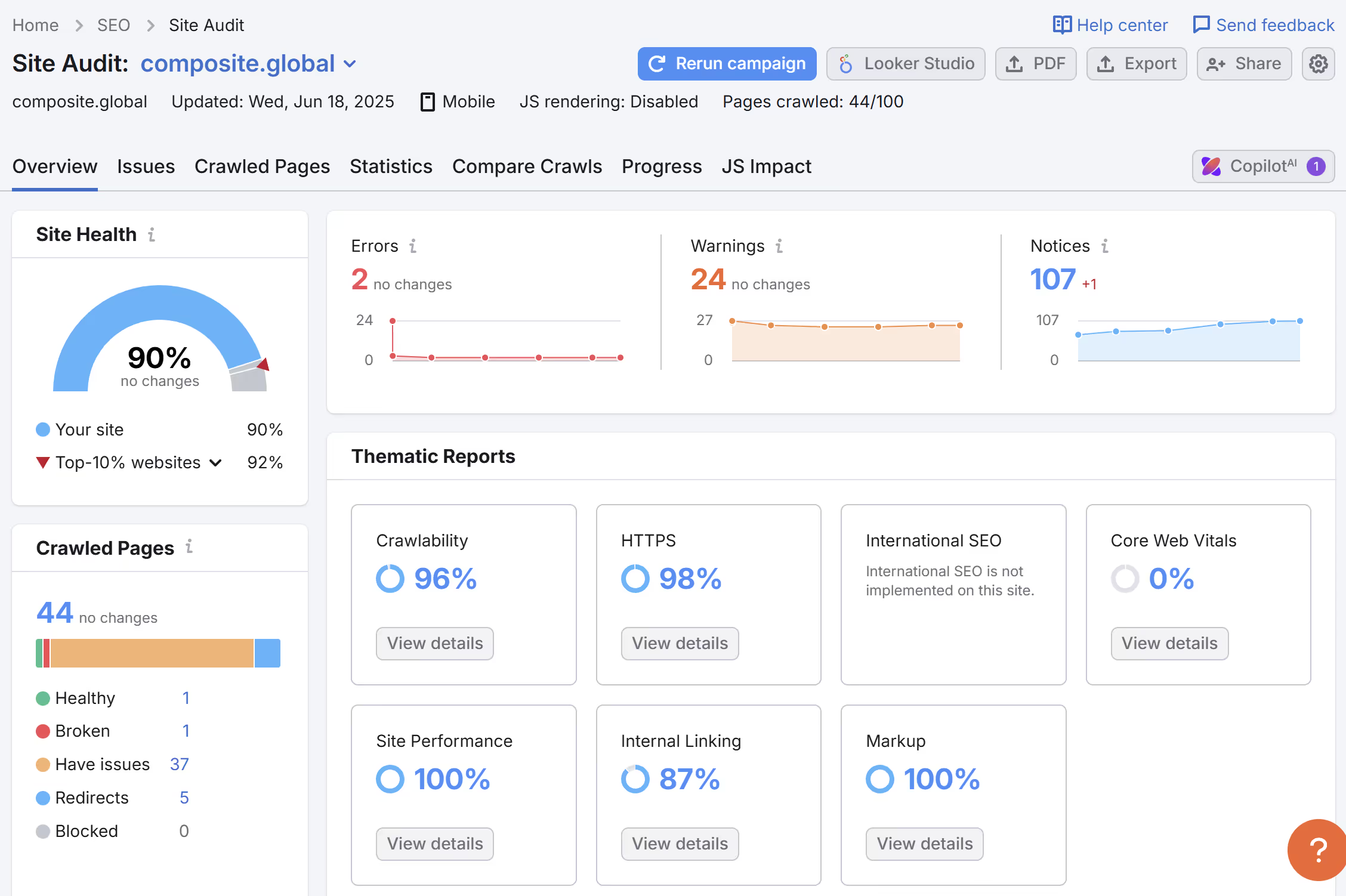
Common Challenges
- Manual content migration: With no structured export, copying content from GoDaddy can be time-consuming.
- Design differences: Some GoDaddy elements won’t translate directly—treat this as a redesign opportunity.
- SEO risks: Missing redirects or metadata during migration can cause ranking drops.
- Learning curve: Teams familiar with drag-and-drop simplicity may need training in Webflow’s more powerful tools.
Digital Solutions: GoDaddy to Webflow
Migrating from GoDaddy to Webflow unlocks flexibility, scalability, and professional-grade SEO and performance. With Webflow, you get a platform that grows with your business and empowers design and marketing teams while reducing reliance on rigid templates or third-party add-ons.
At Composite, we help teams migrate safely, strategically, and with SEO equity intact. From content auditing to performance testing, we ensure your Webflow site isn’t just a rebuild, it’s an upgrade.
Thinking about making the switch from GoDaddy to Webflow? Let’s talk.




.svg)

.svg)